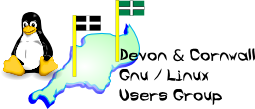
[ Date Index ] [ Thread Index ] [ <= Previous by date / thread ] [ Next by date / thread => ]
Hmm, I garbled that a little bit so I better clarify... well done me. > On the laptop: > > sudo apt update && sudo apt dist-upgrade > sudo apt install openssh-* -y > sudo systemctl enable sshd > sudo systemctl start sshd > sudo systemctl status sshd > ssh localhost > <confirm that you can access the laptop locally here via SSH> > ip addr show [remember the laptop's IP address here] The above steps are for setting up SSHD and finding the IP address to connect to on *any* of your systems - do this on any computer that you want to listen on SSH (that's all of them by the way). Do this first on your working laptop for testing and then the faulty laptop for fault finding. I'd definitely enable it on your Desktop as well while you're at it. > On the desktop: > > ssh USER@xxxxxxx > > Replace USER with whatever username you were using on the laptop and the > 1.2.3.4 with the laptop's IP address from above, e.g.; ssh neil@xxxxxxxxxxx These are the steps (well, step singular really) for connecting to any listening system - you can already run this from any Linux machine you have as every distro ships a SSH client by default. > As you're using your working laptop for the test, if it doesn't let you > in or respond it's a software issue rather than a problem with the > computer in this case. By far the most likely reason for that happening > is a firewall blocking TCP:22 on the desktop but we'll deal with that if > it happens. Confusing myself here - for your test you'll be connecting FROM your Desktop TO the laptop so it's the potential firewall on the laptop you need to be aware might filter or block TCP:22, not the Desktop. That should make more sense now. Cheers -- The Mailing List for the Devon & Cornwall LUG https://mailman.dclug.org.uk/listinfo/list FAQ: http://www.dcglug.org.uk/listfaq