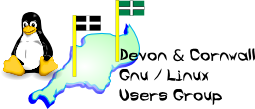
[ Date Index ] [ Thread Index ] [ <= Previous by date / thread ] [ Next by date / thread => ]
On 04/04/17 14:00, Neil via list wrote: > On 04/04/17 13:42, Neil via list wrote: > >> I have borrowed a PS2 keyboard, but makes no difference. Maybe there is >> a setting on my monitor, a Dell, which makes it too slow to read input >> when logging on. When I was trying the PS2 keyboard, I had a message on >> the monitor that there was no signal from the computer. If it is fast >> boot which is the problem I can't get to the BIOS to change it. >> >> For the moment I am going to accept that I am stuck with the one distro >> on this desk top computer, and I can't change it. On my laptop I have no >> problem. The key F7 pulls up the choice of log on without any worries. >> >> Thanks for all the time a trouble you have taken, >> >> Neil >> >> >> > Further to the above, the chap who built it for me came up with one > suggestion, that I could disconnect the HD temporarily before logging > on. Don't know if that is a good idea, or even how to do it. Fear not, there is always a way. There is seriously nothing to be afraid of inside computers (well, except electricity obviously but that's easy to account for - unplug it first) but if you're not comfortable doing that, fair enough. Luckily, it's not critical. Condensed version, with no hardware tinkering involved: 1: Backup everything from your SSD boot drive (obviously) 2: Power down, unplug from wall, wait 30 seconds 3: Depress CLEAR_CMOS button the back of the PC firmly 4: Replug, power back up to fully defaulted UEFI 5: Check you can now enter UEFI setup from keyboard 6: Insert USB stick with Asrock BIOS 7.20 upgrade 7: Upgrade firmware from USB from inside the UEFI 8: Perform BIOS backup to secondary from within UEFI 9: Tweak UEFI settings to disable secureboot, etc 10: Insert UEFI capable USB stick with Linux distro 11: Boot and install to SSD as usual 12: SSD will now be in GPT mode with UEFI distro 13: Restore data from backup 14: Profit! More good news - steps 6-8 are optional, but recommended. However, you don't have to do everything in one go and you could leave the BIOS upgrade until later, or even completely skip it. Step 9 will be the most confusing step for you, especially if you're not used to a proper UEFI instead of a clunky old BIOS. However, you could *either* go full UEFI (recommended - embrace the future my friend!) or remain old school and simply put your unlocked UEFI straight into old fashioned BIOS compatibility mode again, as it is currently. Doing this will also mean less head scratching at step 9 (UEFIs have a LOT of options to play with) and step 10 can be ignored - you could just shove in any old bootable USB stick and it will work. That also obviates step 12 which isn't really an action anyway - your SSD boot drive will remain in crappy old msdos disklabel mode. Actually, although it would be a hell of a cop out to be honest, here's an ever simpler version of the process that doesn't even involve reinstalling, at least to start with. This will effectively only "unlock" your BIOS for you, no reinstall required (I know that you actually want to do a reinstall which is how this is all started in the first place, but sometimes it's best to take baby steps instead of none at all). 1: Backup everything from your SSD boot drive (obviously) 2: Power down, unplug from wall, wait 30 seconds 3: Depress CLEAR_CMOS button the back of the PC firmly 4: Replug, power back up to fully defaulted UEFI 5: Check you can now enter UEFI setup from keyboard 6: Check to see if you can still boot from SSD (nope) 7: Change default UEFI settings back to BIOS emulation 8: Reboot - SSD starts up as usual with your old OS 9: Profit! And there you go - that's it. As long as you make double sure that that stupid fastboot setting isn't reenabled you're done for the moment: UEFI access restored to normal behaviour (F2/Del/F6/F12 working as expected), your old OS still available on the SSD, system fully bootable again. Once you're happy with that you can optionally revisit the whole process later if you decide to go ahead and upgrade the BIOS, backup the BIOS or even put the BIOS into grownup UEFI mode. System reinstalls can be done when you're ready. The biggest stumbling block here is undoubtedly configuring the firmware once you've defaulted it in step 3 but you're already familiar with BIOS screens I believe, so it won't really be a problem plus the manual for your board is pretty comprehensive. And you can always ask us as ever :] Hope that makes sense. Cheers -- The Mailing List for the Devon & Cornwall LUG https://mailman.dclug.org.uk/listinfo/list FAQ: http://www.dcglug.org.uk/listfaq