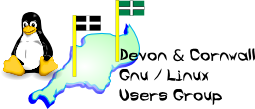
[ Date Index ] [ Thread Index ] [ <= Previous by date / thread ] [ Next by date / thread => ]
Hopefully some of you might find this useful - it certainly won't be news to any of the more sophisticated tinkerers or the sysadmins out there though. I know we have a lot of Mint users though. I always laugh when a new Mint release comes out when I skim the release notes/update advice: the non-LDME versions aren't rolling releases and the upgrade instructions basically do everything they can to scare people away from doing it the "proper way", with apt. As if anyone is going to bother completely backing up their system, wiping their perfectly good OS and reinstalling the new version from scratch before finally manually copying all their files back... ridiculous. Ironically, with unskilled users this approach is far more likely to lose or break things so here is how to do it properly. I should note that is hardly a secret and most sysadmins/technical users have been upgrading their Linux systems from one release to another like this since probably about day 1. I've done countless in-place upgrades of Ubuntu, Fedora, SuSE, Mandriva/Maegia, Mint, Debian, RedHat, CentOS and just about every other non-rolling update distro like this for as long as I can remember. Having said that, step number 0 is still: 0: HAVE A BACKUP Really, really don't skip this step. So, on with the show. I'll be presuming upgrading Mint 15 > Mint 16 for the rest of this although the principles apply to all Debian derivations and indeed most other distros. You need root access for this: issue everything as a sudo user or just login as root locally. For troubleshooting, make sure SSHD is running and you can get in from a spare machine - you never know. Some people recommend pushing the system down to runlevel 1, or killing the GUI, but I never bother. I've remained logged in and working or surfing the internet many many times whilst running a full version upgrade. 1: Get Mint 15 fully upgraded, flush package cache completely apt-get update && apt-get dist-upgrade apt-get clean all 2: Edit apt sources cd /etc/apt sed -i 's/olivia/petra/g' sources.list sed -i 's/raring/saucy/g' sources.list 3: If you have extra repos here (PPAs, etc) also edit them ls sources.list.d/ sed -i 's/olivia/petra/g' sources.list.d/*.list sed -i 's/raring/saucy/g' sources.list.d/*.list 4: Get the new apt database information for new release: watch for any errors, and correct them before moving to step 5. Purge or comment out any offending PPAs or alternative source lists. apt-get update 5: Actual upgrade time (this will take a while) script /var/log/dist-upgrade.log apt-get dist-upgrade If anything goes pear-shaped along the way, you may need to clear out a specific package or two and run "apt-get install -f", before resuming with apt-get dist-upgrade, but that rarely happens. 6: Clean up and reboot apt-get clean all apt-get autoremove reboot 7: Post-install stuff lsb_release -rc #confirm you've updated uname -r #check new running kernel version apt-get update && apt-get dist-upgrade #just to make sure You might want to check you're not missing any packages here, and really clean out the old cruft with a few runs of: deborphan --guess-all | xargs apt-get -y remove dpkg --get-selections | grep deinstall | cut -f1 | xargs dpkg -P apt-get autoremove apt-get purge linux-image-3.blah* #get rid of some older kernels apt-get purge linux-headers-3.blah* #same for old headers For easier management of multiple PPAs, look into getting y-ppa-manager* or similar software. And that's it: hardly rocket science or for advanced users only... I find Mint's default user advice on this version upgrade business ridiculous. I've actually done numerous updates like this on people's machines remotely over SSH - definitely not recommended, but I've never had a major problem. So hopefully someone might find this useful. Don't forget that the script command saves a complete history of the dist-upgrade itself in /var/log/dist-upgrade.log which you can examine at any point afterwards or even during, if something does go badly wrong. Regards * http://www.webupd8.org/2013/10/y-ppa-manager-0991-released-with-ubuntu.html -- The Mailing List for the Devon & Cornwall LUG http://mailman.dclug.org.uk/listinfo/list FAQ: http://www.dcglug.org.uk/listfaq