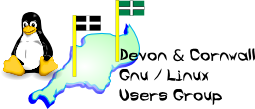
[ Date Index ] [ Thread Index ] [ <= Previous by date / thread ] [ Next by date / thread => ]
|
Grant Sewell wrote: > michael graaf wrote: > > > > > Greetings from a chronic lurker - > > > > I recently converted an XP box to dual-boot with Jaunty, after which > > any attempt to boot into Windows abort saying "file \system32\hal.dll > > missing or corrupt". Google reveals a thread in Ubuntu Forum > > (http://ubuntuforums.org/showthread.php?p=7279426#post7279426) which > > fits the case: > > > > "...as you installed Ubuntu, ... the actual partition > > location of the windows boot disk has moved. Thus the windows boot > > loader cannot find hal.dll on the right hard drive partition... One > > cool thing to think about here is that grub, the Linux boot loader is > > working and knows where the windows boot partition is... the way to > > fix this problem is to boot up into Linux, 7.10 or better and this > > product automounts the various windows partitions... open a terminal > > and you will find these various hard drive partitions in the > > directory /media. One of these will have a lot of "window dressing", > > say for instance, a directory called Windows or WINDOWS (depends :^). > > In the root of this directory you will find a file called > > boot.ini..."[the writer describes remedial steps] > > > > > > So after years as a GUI-only Ubuntero, I plunged into a terminal and > > was promptly stumped by: "/media$ vdir > > total 4 > > lrwxrwxrwx 1 root root 6 2009-05-04 15:51 cdrom -> cdrom0 > > drwxr-xr-x 2 root root 4096 2009-05-04 15:51 cdrom0" > > > > I posted a request there for help in locating the directory but to > > date have had no response. Hence I am repeating it here. > > > > Thanks in anticipation > > > > Michael Graaf > Hi Michael, > > Since you would appear to not have any entries under /media for your > Windows stuff, you might have to do this the long way. > > All of the $ and # marks are merely your prompts, unless otherwise > stated. > > Open a command line and type: > $ sudo su > Then enter your password. This will give you a command line with root > privileges. From here, type: > # fdisk -l > This lists your disks and partitions, with output similar to this: > Disk /dev/sda: 160 GB, 160039272960 bytes > 255 heads, 63 sectors/track, 19457 cylinders > Units = cylinders of 16065 * 512 = 8225280 bytes > > Device Boot Start End Blocks Id System > /dev/sda1 * 1 8678 69706003 7 HPFS/NTFS > /dev/sda3 8679 17903 74091780 83 Linux > /dev/sda4 17904 18152 1992060 82 Linux swap > /dev/sda2 18153 19457 10474380 5 Extended > /dev/sda5 18153 19457 10474380 83 Linux > > You need to look for any FAT32 or HPFS/NTFS entries - see my sda1 entry. > > Once you have found these, you can try to mount them, but be aware that > in order to mount a filesystem, the location (the 'mount point') must > exist first. Presuming your Windows "C: drive" is sda1 (as mine is), > then try this: > # mkdir /media/windows > # mount /dev/sda1 /media/windows > # cd /media/windows > # ls -a > > If all has gone well, you should see your "C: drive"'s files, including > boot.ini As mentioned in my previous email, I had a system freeze on my first attempt, while calling on gparted as advised by Flint. Prior to that, I had indeed displayed the C: drive's files, including BOOT.INI. However, on second attempt, I get the following: "root@old-laptop:/home/michael# fdisk -l Disk /dev/sda: 20.0 GB, 20003880960 bytes 255 heads, 63 sectors/track, 2432 cylinders Units = cylinders of 16065 * 512 = 8225280 bytes Disk identifier: 0xe02ae02a Device Boot Start End Blocks Id System /dev/sda1 1 523 4200966 5 Extended /dev/sda2 * 524 2106 12715447+ 7 HPFS/NTFS /dev/sda3 2107 2179 586372+ 82 Linux swap / Solaris /dev/sda4 2180 2432 2032222+ 83 Linux /dev/sda5 1 523 4200934+ 83 Linux root@old-laptop:/home/michael# mount /dev/sda /media/windows mount: /dev/sda already mounted or /media/windows busy root@old-laptop:/home/michael# cd /media/windows root@old-laptop:/media/windows# ls -a . .. root@old-laptop:/media/windows# mount /dev/sda2 /media/windows root@old-laptop:/media/windows# cd media/windows bash: cd: media/windows: No such file or directory root@old-laptop:/media/windows# ls -a . .. root@old-laptop:/media/windows#" Now, I am aware that I omitted a "2" in my first mount command, which is why I gave a second one. But the result is the same. The owner of the machine is becoming restless... Thanks again, Michael What can you do with the new Windows Live? Find out |
-- The Mailing List for the Devon & Cornwall LUG http://mailman.dclug.org.uk/listinfo/list FAQ: http://www.dcglug.org.uk/linux_adm/list-faq.html