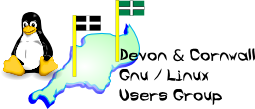
[ Date Index ] [ Thread Index ] [ <= Previous by date / thread ] [ Next by date / thread => ]
jon.davey@xxxxxxxxxxxxxx wrote: > dave writes: > > >> I got one of these working okay. It did have the drivers, but no support >> in the GUI. The device should appear as /dev/ttyUSB_utps_modem. If you >> see this device, then the driver is okay. You need to configure a dialer >> and ppp. Alt-F2 to get the terminal window up. >> >> install wvdial : sudo yum install wvdial >> >> I used the following /etc/wvdial.conf >> >> [Dialer Defaults] >> Username = web >> Password = web >> New PPPD = yes >> Auto DNS = no >> Modem Type = Analog Modem >> Modem = /dev/ttyUSB_utps_modem >> Phone = *99***1# >> Init1 = ATZ >> Init2 = ATQ0 V1 E1 S0=0 &C1 &D2 +FCLASS=0 >> ISDN = 0 >> Baud = 7200000 >> >> [Dialer Three] >> Init4 = AT+CGDCONT=1,"IP","3internet" >> >> [Dialer Vodafone] >> Init4 = AT+CGDCONT=1,"IP","internet" >> >> [Dialer TMobile] >> Init4 = AT+CGDCONT=1,"IP","general.t-mobile.uk" >> #FIN >> >> edit /etc/ppp/peers/wvdial to be: >> >> noauth >> name wvdial >> noipdefault >> >> >> You should now be able to run wvdial in a terminal. >> >> wvdial Vodafone >> >> This should connect, and give you an ip address. Nearly there. >> >> There seems to be a problem with the way the DNS server is reported by >> some ISPs. I'm not sure what causes it, but I've found that the reported >> DNS servers do not work. The line "Auto DNS = off" and the absence of >> 'usepeerdns' in the ppp file should prevent the /etc/resolv.conf from >> being overwritten with the wrong data. You therefore need to provide >> your own nameserver. I use opendns: >> >> So create a file /etc/resolv.conf.force containing: >> >> search site >> # opendns servers : >> nameserver 208.67.222.222 >> nameserver 208.67.220.220 >> >> I just created a script in ~/ to cp this over /etc/resolv.conf and then >> run wvdial: >> >> #!/bin/bash >> cp /etc/resolv.conf.force /etc/resolv.conf >> wvdial Vodafone >> >> You will need to run this as root. I just created a menu entry by >> copying a suitable file to /usr/share/applications/mobilenet.desktop and >> editing this to execute the script above. >> >> You can use *xfce-setting-show *to enable right clicking the menus (see >> http://www.laptopmag.com/advice/how-to/aspire-one-apps.aspx?step=3 ) and >> you can access the now script from the desktop. >> >> This is probably a daft way of solving the problem, and I'm sure there >> is a better way, but it worked for me (having never used one of these >> lovely laptops before). >> >> Good luck >> >> Dave Berkeley >> > > ...thanks DAve. I would be able to do this if he trusted me with it, > unfortunatly he doesn't really. A terminal session is too scary a place for > him. > THe biggest dificulty I'm having at the moment is trying to get him to > understand that the best support he would get is from the list/group. His > responce to this is; > I havn't got time to be speaking to people all over the world about how to > do this and that...I just want it to work" > I don't think I'm going to win the battle here of trying to get him to take > on board the different way of thinking that you need to adopt if you want > Linux to work for you........ > He is right in many ways. It should work out of the box. With Ubuntu 8.10 it probably would (can anyone confirm this?). The new Network Manager is very good, but they seem to have broken my wvdial scripts. I was surprised how much effort it took on aspire, and I've done this with a few different systems before. It really shouldn't be as hard as this. Does anyone know a better method? Once the connectivity problem is out of the way, it should be easy to use the apps. Dave Berkeley -- The Mailing List for the Devon & Cornwall LUG http://mailman.dclug.org.uk/listinfo/list FAQ: http://www.dcglug.org.uk/linux_adm/list-faq.html