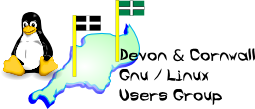
[ Date Index ] [ Thread Index ] [ <= Previous by date / thread ] [ Next by date / thread => ]
Another option is $ top which lists the top 20 jobs by CPU usage, and is more interactive than ps. For example you can type k to kill a process by PID, from within top... try $ man top for more information. On Sun, 2007-05-06 at 20:15 +0100, Neil Williams wrote: > On Sun, 6 May 2007 19:45:47 +0100 > Neil Winchurst <neil@xxxxxxxxxxxxxxxxx> wrote: > > > Sorry for such a simple question. I must be getting older than I > > thought. My memory is failing me rapidly. > > > > There is a way to see a list of jobs that are running currently. > > $ ps > > Or more useful: > > $ ps waux > > See man ps for the rest of the options. > > > Then I > > can make a note of any that are causing a problem and can use kill to > > stop them. But I cannot remember the command to pull up the list. > > Can anyone remind me please? This time I will write it down. > > You could also use System Monitor in Gnome and I think KDE has > something similar. The problem with a GUI monitor is that if the > process you want to kill is actually taking all the CPU time and/or > memory, then loading a GUI to kill the process isn't exactly helping > the CPU! One reason to always keep a terminal window open, I guess. > > -- > > > Neil Williams > ============= > http://www.data-freedom.org/ > http://www.nosoftwarepatents.com/ > http://www.linux.codehelp.co.uk/ > -- The Mailing List for the Devon & Cornwall LUG http://mailman.dclug.org.uk/listinfo/list FAQ: http://www.dcglug.org.uk/linux_adm/list-faq.html