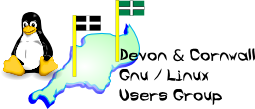
[ Date Index ] [ Thread Index ] [ <= Previous by date / thread ] [ Next by date / thread => ]
On Saturday 08 January 2005 10:26 pm, Richard Brown wrote:
etho Link encap:Ethernet HWaddr 00:A0:c9:84:28:A2
You have hardware ethernet. :-)
inet addr:192.168.0.2 Bcast:192.168.0.255 Mask:255.255.255.0
Your IP is 192.168.0.2. Other IP's within 192.168.0. should be able to find you.
UP BROADCAST RUNNING MULTICAST MTU:1500 Metric 1 RX Packets:0 errors:0 dropped:0 Overruns:0 frame:0
You have received no packets, etc.
TX Packets:298 errors:0 dropped:0 Overruns:0 frame:0
You have transmitted a few packets.
collisions:0 txqueuelen:100 Rx bytes:0 (0.0b) Tx bytes:15516 (15.1KiB) Interrupt:11 Base address 0xdc00 Memory:d9100000-d9100038
Useful stuff for older situations that needed the IRQ and I/O address.
lo Link encap:Local loopback inet addr:127.0.0.1 Mask 255.0.0.0 UP LOOPBACK RUNNING MTU:16436 Metric:1 Rx Packets:1155 errors:0 dropped:0 Overruns:0 frame:0 TX Packets:1155 errors:0 dropped:0 Overruns:0 frame:0
That shows something more like a functioning port - sending and receiving.
The result of running route: Kernel IP routing table Destination Gateway Genmask Flags Metric Ref Use Iface 192.168.0.0 * 255.255.255.0 U 0 0 0 eth0 default 192.168.0.1 0.0.0.0 UG 0 0 0 eth0
Route appears fine. What is providing your DNS service? What is in your /etc/resolv.conf? Are you running bind locally?
It would seem that where you have a Rx I have nothing and I have a7 whole line missing inet6 addr....
inet6 is a red herring, as is Rx. Do you have another machine on the network ALSO trying to be 192.168.0.1? Is DHCP actually running? (as a server and a client)
What I have now done is set it to static IP address and installed the following:-
It's either or: Either you use DHCP OR you use static IP. If you use DHCP, don't set it so that it is trying to allocate IP addresses within the range of addresses already allocated as static. e.g. 192.168.0.1 - workstation 192.168.0.2 mail server 192.168.0.3 unused 192.168.0.4 iBook 192.168.0.5 old laptop 192.168.0.6 unused 192.168.0.7 router 192.168.0.100 start of DHCP range of IP addresses. 192.168.0.200 end of DHCP range. that's my network. I can configure any device to use DHCP as a client (so that the machine picks up the first available IP after 100) but as defined above, all these are static. Static IP: Best used when you need to connect / serve between machines. If you have a webserver, mail server, if you want to use FTP, SSH or any other service between specific machines, each side needs to know where to find the other. The server for these processes should have a static IP. If you are connecting both ways, both need static. You can use any number within the 192.168 range for statics but generally keep to the lower incremental numbers. Dynamic IP: Used for ad-hoc network connectivity - one box ALWAYS needs to be static and if there is only one, that needs to be the DHCP server. Allows anyone to connect to the network and access the router but hinders connections between dynamically allocated machines. Avoid configuring DHCP to use a range that includes the lower numbers - start at 50 or 100, not 1. With static, if someone joins the network with the same static IP, the two machines will fight for the same connections. With DHCP, when someone joins they are automatically allocated an IP from the DHCP range which is known to be free by the DHCP server. Generally, laptops are often best configured with static AND a DHCP server and a DHCP client. This gives maximum portability. Use a static at home, use DHCP client at a meeting and if someone else hasn't got a DHCP server running already, start yours to provide DHCP for everyone else. Workstations probably best using a static IP for local (home) networks (intranets). Unless you have a static IP internet connection, your internet IP will vary - a DHCP server at your ISP allocates an internet IP for your router. The internal IP of the router must be static. (remember: a router has 2 IP addresses - one that is visible to the internet (to receive data) and one that is visible to the intranet (to make that data available inside your protected home network). The firewall then goes between.) To test your router connection, first ping the internal IP address. This tests the connectivity within your local network. Problems at this stage are due to cables, ipconfig, router config and DHCP/DNS errors. Second, ping the external IP of the router (the router config will show you that) - this tests that the router is connected to your ISP. -- Neil Williams ============= http://www.dclug.org.uk/ http://www.nosoftwarepatents.com/ http://sourceforge.net/projects/isbnsearch/ http://www.williamsleesmill.me.uk/ http://www.biglumber.com/x/web?qs=0x8801094A28BCB3E3
Attachment:
pgp00026.pgp
Description: PGP signature