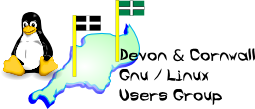Remote Access: Modem Not Responding Alert
Topic
When Remote Access is not receiving correct
responses from the modem (usually, no response at all), the connection
attempt will fail with the alert:
Use this troubleshooting path to help identify the source of the
problem.
Discussion
Where Open Transport/PPP is installed, substitute "PPP control
panel" for "Remote Access control panel" throughout.
1. Reset the modem and check its connections
a. External modems: Press the modem's reset button if available,
or disconnect its power for least 15 seconds. If the modem does
not use a separate power cable, it draws power from its connection
to the computer.
Internal modems: Shut down the computer for at least 15 seconds.
b. "Check its connections" in the alert refers
to the modem's connection to the computer, not the telephone outlet.
This is not easily checked for internal modems, but for external
modems, check the modem and power cables for secure connections
and signs of damage. This is especially important if the symptom
is intermittent or can be caused by moving the modem or its cables.
If the modem normally provides any visual signs of power, such as
illuminated LED's, check for them.
2. Configure the Modem control panel
Configure the Modem control panel to use the modem script appropriate
for the modem. Apple-branded internal modems use these scripts,
by computer:
- Power Macintosh G3 (Blue & White): PowerMac G3 Internal
56K, PowerMac G3 Int56K (v.34 Only)
- PowerBook G3 Series: PowerBook G3 Internal 56K, PowerBook
G3 Int56K (v.34 Only)
- iMac: iMac Internal 56K, iMac Internal 56k (v.34 Only)
- Power Macintosh G3 & Power Macintosh 6500: Apple/GV
56K
- PowerBook 3400 & PowerBook G3: PowerBook 3400/G3
Internal 33.6
- Geoport Telecom Adapter (internal or external): Geoport/Express
Modem
3. Configure the Remote Access control
panel and test
a. Open the Remote Access control panel. Enter any
name (user ID), password, and telephone number
b. Click Connect. If the symptom
persists, continue to the next step.
4. Configure the Extensions Manager control panel for Mac OS
All
a. Open the Extensions Manager control panel and select whichever
Mac OS All set is available from the Selected Set menu (see Figure
4). For example: Mac OS 8.6 All, iMac All, and so on.
b. If the modem requires any of
its own extensions (excluding fax or telephony extensions), ensure
they are installed and enabled. Enabled extensions show an "x"
in the adjacent checkbox. Extensions Manager will ask to duplicate
the Mac OS All set before additional extensions can be enabled.
Allow it to do so.
Of the modems that shipped with Apple computers, the following require
the extensions listed in order to respond:
- Apple 56K modem (but not Apple/GV 56K modem): iMac Modem
Extension, PowerMac G3 Modem, or PowerBook G3 Series Modem, depending
upon the computer
- Geoport Telecom Adapter: Apple Telecom Modem, Express Modem
Tool, Geoport for Power Macintosh, Geoport Telecom Adapter, Geoport
Serial Driver, Serial Extension (PM 6100/7100/8100 only), Shared
Library Manager, Shared Library Manager PPC, and the Express Modem
control panel
- PowerBook 3400/G3 Internal Modem/Ethernet 33.6 card: PowerBook
3400 Ethernet extension and PowerBook 3400 Modem extension, or just
the PowerBook 3400/G3 Modem extension
c. Close Extensions Manager and restart the computer. Any
extensions that may have captured the modem port for their own use
are disabled and will remain so until re-enabled in Extensions Manager.
d. After restarting, open the Remote Access control panel
and click Connect. If the symptom does not recur, perform extensions
troubleshooting to isolate the problem extensions. It may only be
necessary to correctly configure the software that used them.
5. Reset Parameter RAM
a. Select Restart from the Special menu, then immediately
press Option-Command-P-R (four keyboard keys, all pressed together),
keeping them pressed until the computer chimes or restarts twice.
It will not work if the Caps Lock key is depressed, and may not
work with non-Apple keyboards.
b. Open the Remote Access control panel and click Connect.
If the symptom does not recur, the problem was a conflicting setting
in Parameter RAM, probably created by one or more of the disabled
extensions, either because it was involved in a system crash, is
in conflict with other extensions or with the Mac OS, or was not
configured correctly. Perform extensions troubleshooting, but the
problem may not immediately or ever return, even after re-enabling
the extensions.
6. Trash preferences
Damaged Remote Access preferences may be at fault. This is unlikely
given the symptom, but easy enough to confirm prior to the more
time-consuming tasks ahead.
a. Move these preference files to the desktop:
- System Folder : Preferences : Modem Preferences
- System Folder : Preferences : Remote Access : Remote Access
Connections
Open Transport/PPP users:
- System Folder : Preferences : PPP Preferences
b. Repeat steps 2 & 3 to reconfigure the control panels
and test. If the symptom persists, the preferences were not at fault.
If you wish to reclaim the configuration information they contained,
move them back to their original locations and allow them to replace
the newer preference files.
7. Reinstall the modem software, if applicable
Many modems today don't require specific software in order to function
for a data connection. Where such software is needed, it is usually
for faxing or telephony (using the modem for voice calls). Rarely,
a modem might require an extension to enable data compression and
error correction (as with some Global Village Teleport Bronze modems,
for example). But for this symptom, we're only concerned with software
that is required to enable even the barest functionality.
a. If the modem requires such software and the modem never
worked reliably, either with this computer or the version of Mac
OS in use, check with the manufacturer for a compatible version.
Users of Geoport Telecom Adapters, for example, commonly install
older, incompatible versions of Apple Telecom that either came with
the adapter or with the previous version of Mac OS that was installed.
b. If the modem requires such software and the modem was
working successfully before, the software may be damaged. Reinstall
the modem software. For Apple modems, this is more likely to affect
Geoport Telecom Adapters, for which the software required is abundant.
For other Apple modems, continue to the next step.
8. Reinstall Remote Access
Apple Remote Access may be damaged.
a. Either attempt to isolate the problem to Remote Access
by testing with other connectivity software, like FreePPP, MacPPP,
LinkUPPP!, or SonicPPP, or reinstall Apple Remote Access. The ARA
installer is generally available either as a custom install using
the Mac OS installer, or as a separate installer located on the
Mac OS install CD. It is also available online from Apple. Alternatively,
continue on to the greater likelihood addressed in Step 9.
b. Repeat steps 2 & 3. If the symptom persists, continue
to the next step.
9. Perform a Clean Install or Clean Restore
The Mac OS may be damaged.
a. Perform a clean install or clean restore of the operating
system. If there is any connectivity or modem software to be installed
separately, do so immediately afterward.
b. Repeat steps 2 and 3 to retest. If the problem continues,
there is likely a hardware problem requiring service. If you are
using an external modem, the problem may be further isolated between
the computer and modem by testing the modem on another computer,
or confirming that other devices will work on the modem port of
this computer.
|